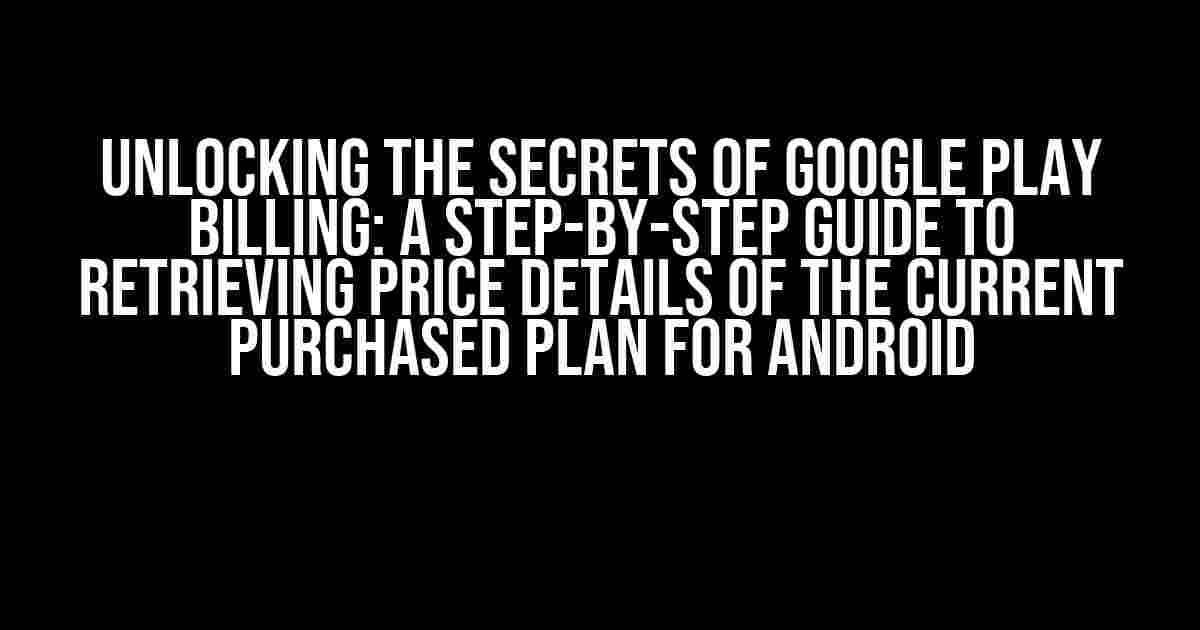As an Android developer, you’re no stranger to the world of in-app purchases and subscriptions. But have you ever wondered how to retrieve the price details of the current purchased plan in Google Play Billing? Look no further! In this comprehensive guide, we’ll walk you through the process of getting the pricing information you need to provide a seamless user experience.
Why Do You Need to Retrieve Price Details?
Before we dive into the nitty-gritty, let’s talk about why retrieving price details is crucial for your Android app. By having access to the current purchased plan’s pricing information, you can:
- Display the correct pricing to your users, ensuring transparency and trust
- Provide a more personalized experience by offering targeted promotions and discounts
- Optimize your app’s revenue streams by adjusting pricing strategies based on user behavior
- Comply with Google Play’s guidelines and regulations regarding in-app purchases
Prerequisites: Setting Up Google Play Billing
Before you can retrieve price details, make sure you’ve set up Google Play Billing correctly in your Android app. This includes:
- Enabling Google Play Billing in the Google Play Console
- Implementing the Google Play Billing Library in your app
- Configuring the billing client and connecting to the Google Play Store
If you’re new to Google Play Billing, we recommend checking out the official Google Play Billing Documentation for a step-by-step guide on setting up billing in your app.
Now that we’ve covered the basics, let’s dive into the code! To retrieve price details, you’ll need to use the `BillingClient` class and the `queryPurchasesAsync()` method.
// Create a new instance of the BillingClient
BillingClient billingClient = BillingClient.newBuilder(context)
.setListener(new PurchasesUpdatedListener() {
@Override
public void onPurchasesUpdated(BillingResult billingResult, List<Purchase> purchases) {
// Handle purchase updates
}
})
.build();
// Connect to the Google Play Store
billingClient.startConnection(new BillingClientStateListener() {
@Override
public void onBillingServiceDisconnected() {
// Handle service disconnection
}
@Override
public void onBillingSetupFinished(BillingResult billingResult) {
// Check if the setup was successful
if (billingResult.getResponseCode() == BillingClient.BillingResponseCode.OK) {
// Query purchases to retrieve price details
billingClient.queryPurchasesAsync(QueryPurchasesParams.newBuilder()
.setProductType(BillingClient.ProductType.INAPP)
.build(), new PurchaseHistoryResponseListener() {
@Override
public void onPurchaseHistoryResponse(BillingResult billingResult, List<PurchaseHistoryRecord> purchaseHistoryRecords) {
// Handle purchase history response
}
});
} else {
// Handle setup errors
}
}
});
In the code above, we create a new instance of the `BillingClient` and set up a listener for purchase updates. We then connect to the Google Play Store using the `startConnection()` method and query purchases using the `queryPurchasesAsync()` method.
Understanding the QueryPurchasesParams
The `QueryPurchasesParams` class is used to specify the type of purchases you want to query. In this case, we’re using `BillingClient.ProductType.INAPP` to retrieve in-app purchases.
QueryPurchasesParams.newBuilder()
.setProductType(BillingClient.ProductType.INAPP)
.build()
You can also use `BillingClient.ProductType.SUBS` to retrieve subscription purchases.
Handling the PurchaseHistoryResponse
Once the `queryPurchasesAsync()` method is called, the `onPurchaseHistoryResponse()` method will be triggered, passing a `BillingResult` object and a list of `PurchaseHistoryRecord` objects.
new PurchaseHistoryResponseListener() {
@Override
public void onPurchaseHistoryResponse(BillingResult billingResult, List<PurchaseHistoryRecord> purchaseHistoryRecords) {
// Check if the response was successful
if (billingResult.getResponseCode() == BillingClient.BillingResponseCode.OK) {
// Iterate through the purchase history records
for (PurchaseHistoryRecord purchaseHistoryRecord : purchaseHistoryRecords) {
// Get the purchase details
Purchase purchase = purchaseHistoryRecord.getPurchase();
// Get the price details
String price = purchase.getPrice();
String currency = purchase.getPriceCurrencyCode();
// Do something with the price details
Log.d("Price Details", "Price: " + price + " " + currency);
}
} else {
// Handle errors
}
}
}
In the code above, we iterate through the list of `PurchaseHistoryRecord` objects and retrieve the `Purchase` object associated with each record. We then extract the price details using the `getPrice()` and `getPriceCurrencyCode()` methods.
Tips and Tricks
Here are some additional tips to keep in mind when retrieving price details:
- Make sure to handle errors and edge cases, such as network errors or invalid purchases
- Use the `getPriceAmountMicros()` method to retrieve the price in micros (1/1,000,000th of the local currency)
- Format the price correctly for display, taking into account the user’s locale and currency
- Cache the price details to reduce the number of queries and improve performance
Conclusion
Retrieving price details of the current purchased plan in Google Play Billing for Android is a crucial step in providing a seamless and transparent user experience. By following the steps outlined in this guide, you’ll be able to retrieve the pricing information you need to take your app to the next level. Remember to handle errors, format prices correctly, and cache price details to ensure optimal performance.
| Method | Description |
|---|---|
queryPurchasesAsync() |
Queries purchases to retrieve price details |
getPrice() |
Retrieves the price of the purchase |
getPriceCurrencyCode() |
Retrieves the currency code of the price |
getPriceAmountMicros() |
Retrieves the price amount in micros |
By mastering the art of retrieving price details, you’ll be well on your way to creating a world-class Android app that delights users and drives revenue. Happy coding!
Frequently Asked Question
Confused about how to retrieve the price details of the current purchased plan in Google Play Billing for Android? Don’t worry, we’ve got you covered!
How do I set up Google Play Billing to retrieve the price details of the current purchased plan?
To set up Google Play Billing, you need to create a new instance of the `BillingClient` class and call the `setListener()` method to set up the billing client. Then, query for the current purchases using the `queryPurchasesAsync()` method and get the purchase details using the `getSkuDetails()` method.
What is the `queryPurchasesAsync()` method used for in Google Play Billing?
The `queryPurchasesAsync()` method is used to query for the current purchases made by the user. It returns a `PurchasesResult` object that contains a list of `Purchase` objects, each representing a purchased item.
How do I get the price details of the current purchased plan using the `getSkuDetails()` method?
To get the price details of the current purchased plan, call the `getSkuDetails()` method and pass the `skuType` and `skuId` of the purchased item as parameters. The method returns a `SkuDetails` object that contains the price details, including the price, currency, and price change details.
What is the `SkuDetails` object used for in Google Play Billing?
The `SkuDetails` object represents the details of a SKU (Stock-Keeping Unit) and contains information such as the price, currency, and price change details. It is used to display the price details of the purchased item to the user.
Can I cache the price details of the current purchased plan to improve app performance?
Yes, you can cache the price details of the current purchased plan to improve app performance. However, make sure to validate the cache regularly to ensure that the cached data is up-to-date and accurate.